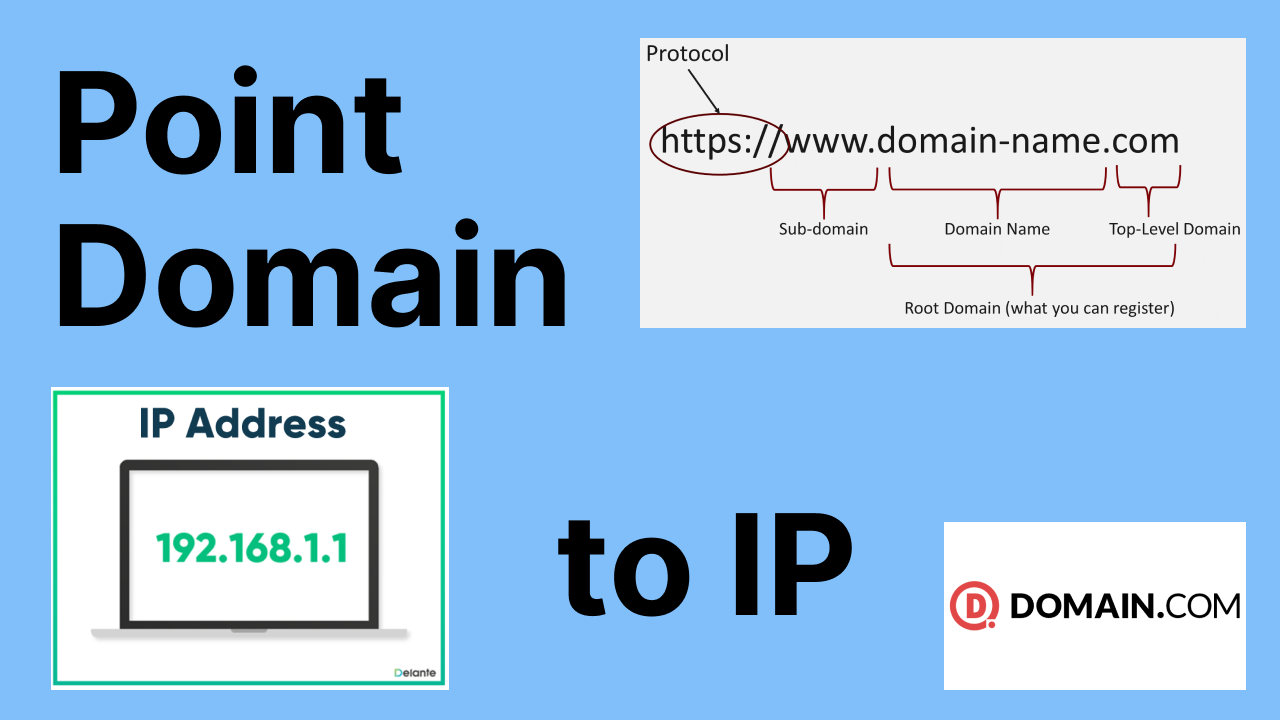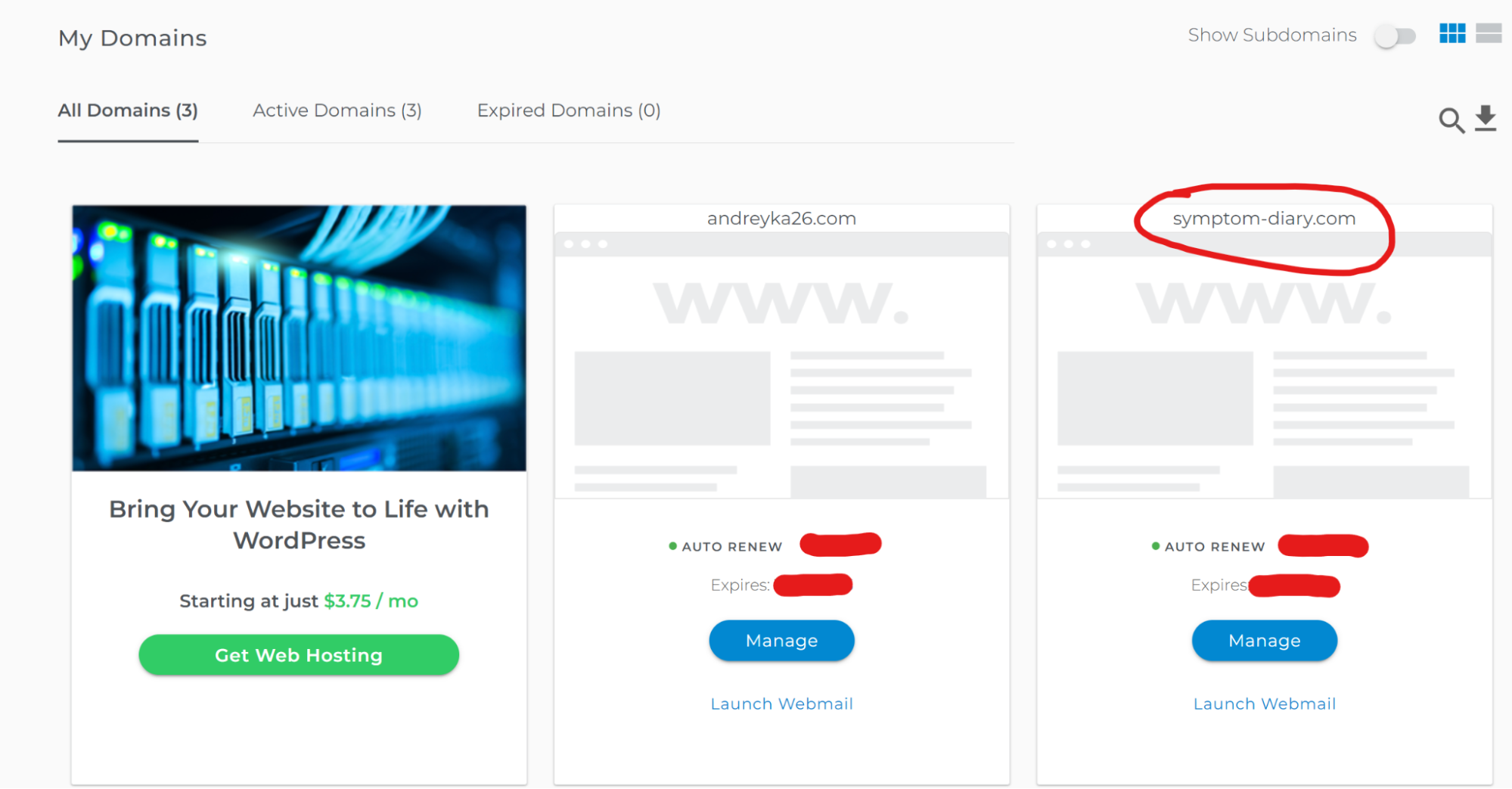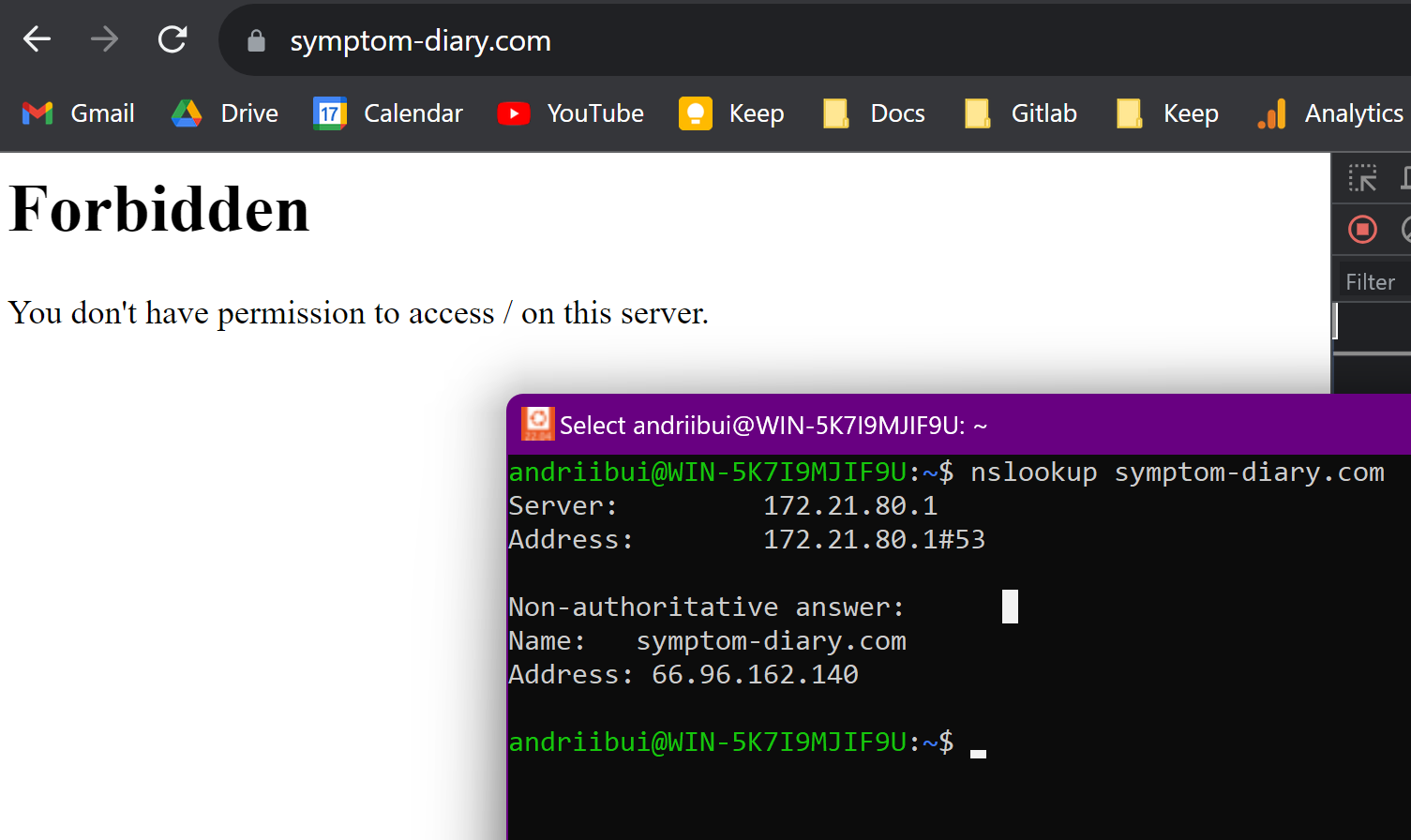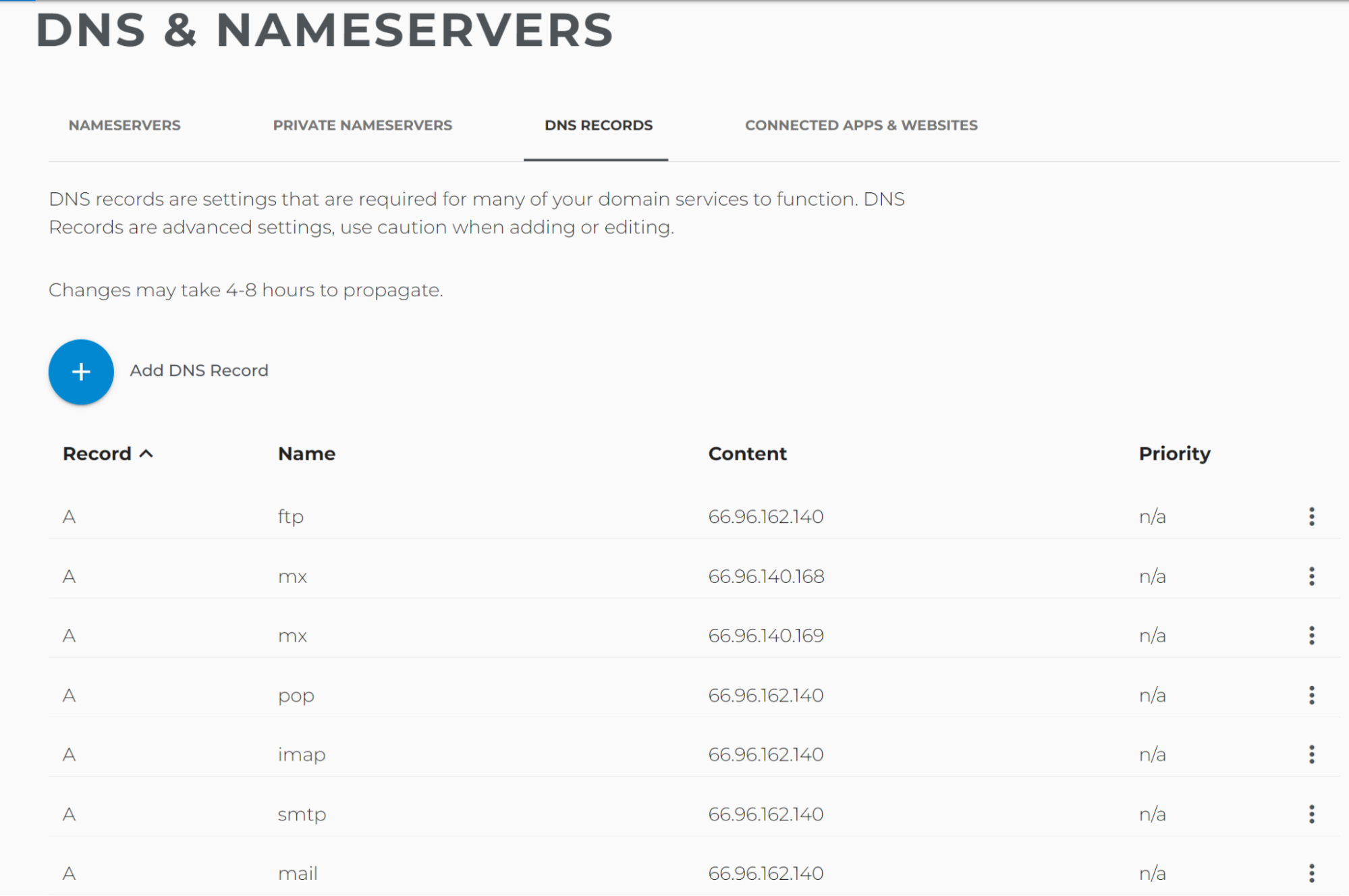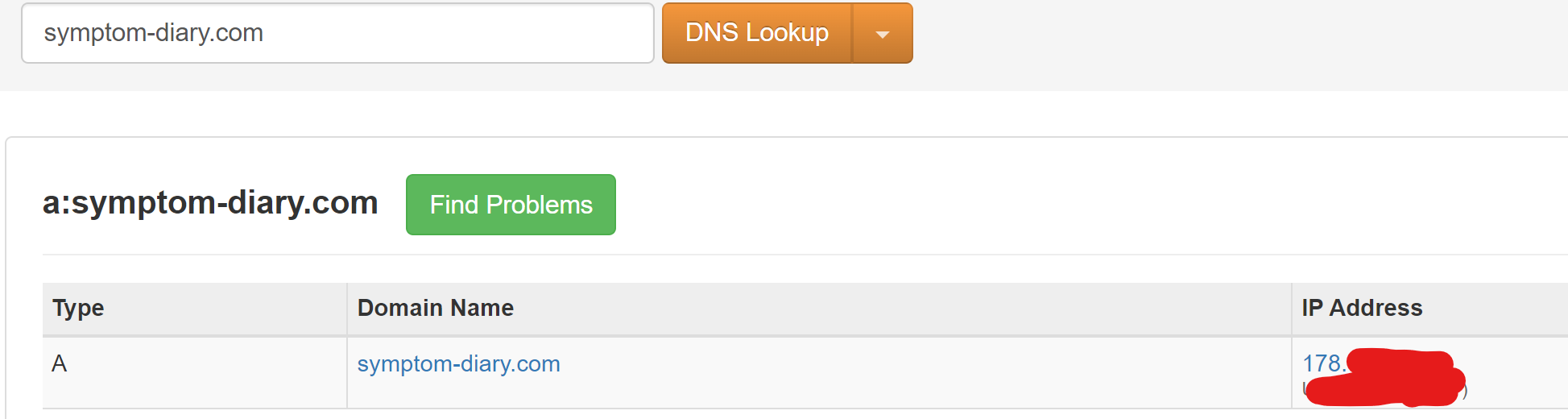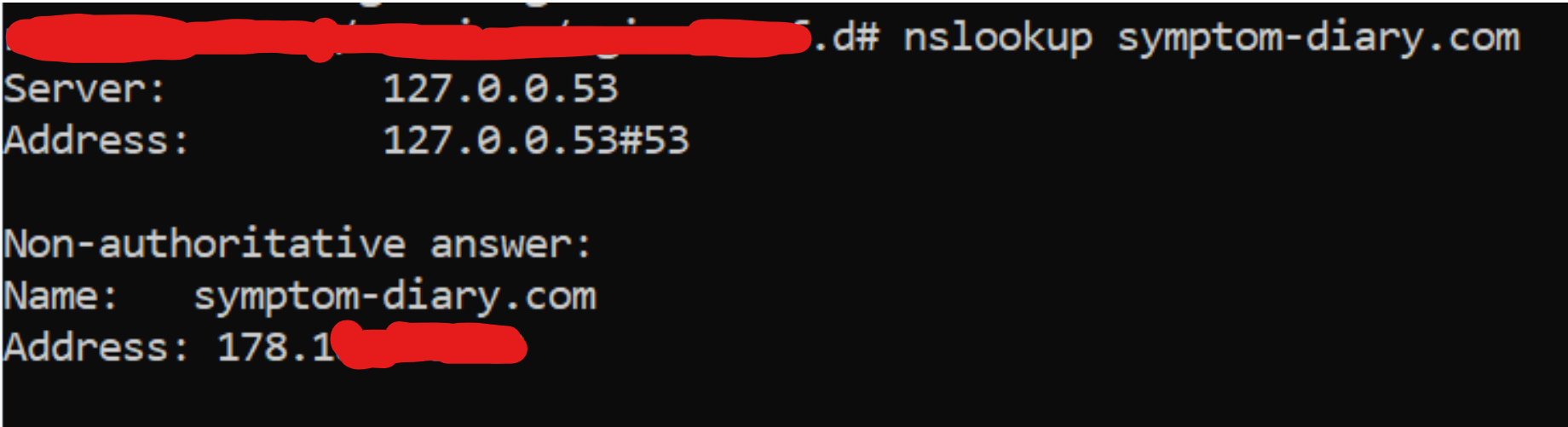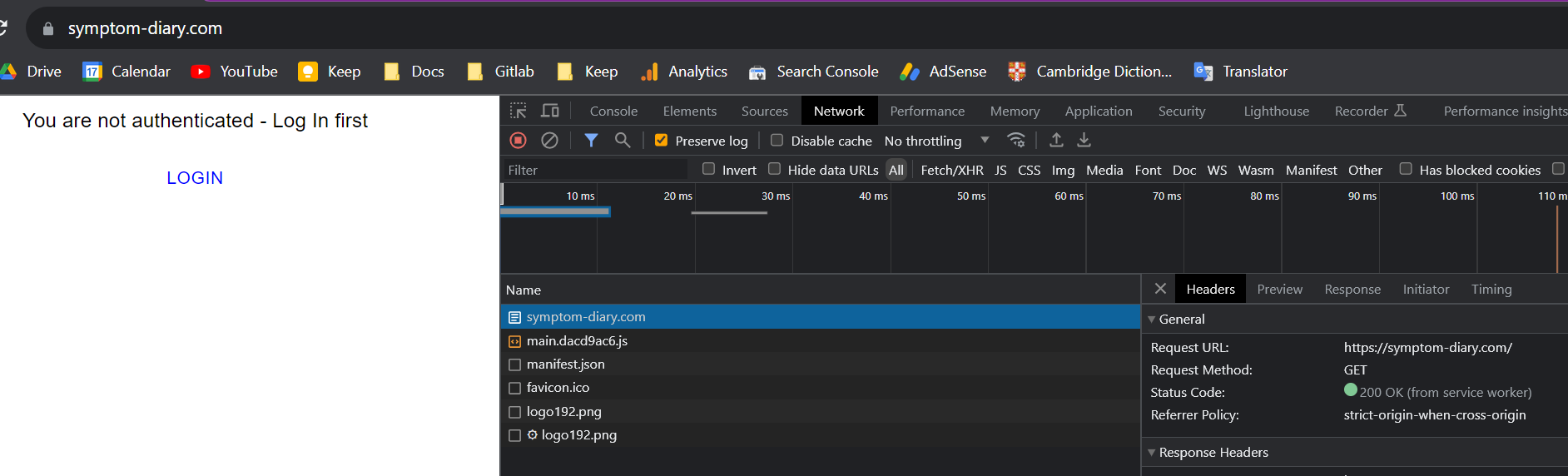- Why you may want to read this article
- Presetup
- Buying domain
- Check domain name points to the wrong IP
- Configure domain to point to our IP
- Check Domain name points to new Ip Address
- Configure Nginx on the server
- Demo
- Follow up
Why you may want to read this article
When I’m doing some infrastructure stuff I realized that I did it in the past about 1 year ago but now I don’t remember anything. Then I end up googling it from scratch which is irritating, especially when you recall an exact article that you cannot find for some reason now.
This article will be about buying domain and configuring this domain to point to the IP of your server, more precisely to point into your application inside the docker container through nginx acting as a reverse proxy.
Presetup
I have an Ubuntu server, and hosted web application there. I want that each time the user enters my domain name (symptom-diary.com) my React page is loaded in the user’s browser.
To do that, we will
- Buy domain
- Make it point to my server’s IP
- Configure Nginx as a reverse proxy
- Direct incoming requests to React application through the nginx
Buying domain
To buy a domain you need to go to one of the many domain registrars. In short, domain registrar is the service that manages domains and provides an ability for end users to buy and operate these domains.
Why are there many domain registrars, not only one? How come they do not conflict with each other? Each domain registrar talks to a global domain name registry maintained by not profit organization ICANN (Internet Corporation for Assigned Names).
You can choose any domain registrar you want. Most of them have pretty close prices and user-friendly UIs. You need to find a free (not bought and occupied) domain and buy it.
In my case I used Domain.com
Check domain name points to the wrong IP
There are a bunch of ways to check where the domain is pointing to.
- Google some DNS lookup services and paste the domain name there.
- Use tools like
nslookup - Paste the domain into the browser and see where it will direct you.
Neither of these IPs is the IP of my server, so let’s configure it to point to our IP in the Domain Name Registrar.
Configure domain to point to our IP
In my Domain Name Registrar I followed those tabs:
Manage (clicked on my domain) -> DNS & Nameservers -> DNS Records
You can see a lot of default DNS records pointing to wrong IP by default
Create A root domain record (@)
Now we should:
- Delete existing Record
Awith Name@ - Add new Record
Awith Name@with the value of our own IP
Create A www domain record
For this, we should:
- Delete existing Record
Awith Namewww - Add new Record
Awith namewwwwith the value of our own IP
I left the default TTL (1 hour).
Starting from that point we should wait for some time until all DNS servers pick up updated value.
Check Domain name points to new Ip Address
After about 1 hour I went to the first DNS Lookup link in Google, and pasted my domain:
I can see that IP changed from 66.96…. to the IP of my server.
It also can be visible from nslookup:
Configure Nginx on the server
After our domain points to the correct IP, we would like it to point to specific application.
Let’s say I have React App run inside docker container that has the name symptom-tracker-dev with internal port 3000.
On top of that, I have a reverse proxy (Nginx) run in the container called nginx.
docker-compose.yml
version: '3'
services:
nginx:
container_name: nginx
image: nginx:latest
restart: always
volumes:
- ./conf.d:/etc/nginx/conf.d
- ./nginx.conf:/etc/nginx/nginx.conf
- ./nginx-logs:/var/log/nginx
ports:
- 80:80
- 443:443
networks:
- nginx-network
- default
networks:
nginx-network:
external: true
It is a simple Nginx container with 80 and 443 ports exposed. In this article we will not do SSL/TLS certificates, so you would need only 80 port. I assume most of you actually would like to have an SSL certificate, so in this case - keep the 443 port opened as well.
nginx.conf
user nginx;
worker_processes auto;
error_log /var/log/nginx/error.log warn;
pid /var/run/nginx.pid;
events {
worker_connections 1024;
}
http {
client_max_body_size 10M;
include /etc/nginx/mime.types;
default_type application/octet-stream;
log_format main '$remote_addr - $remote_user [$time_local] "$request" '
'$status $body_bytes_sent "$http_referer" '
'"$http_user_agent" "$http_x_forwarded_for"';
access_log /var/log/nginx/access.log main;
sendfile on;
keepalive_timeout 65;
include /etc/nginx/conf.d/*.conf;
}
This nginx.conf does not have anything special as well, only basic configuration, and in the last line - we include all nginx sub configurations.
conf.d/symptoms-dev.conf
#frontend dev env
server {
listen 80;
server_name symptom-diary.com;
location /.well-known/acme-challenge/ {
root /var/www/certbot;
}
location / {
proxy_set_header Host $host;
return 301 https://symptom-diary.com$request_uri;
}
}
server {
listen 443 ssl;
server_name symptom-diary.com;
ssl_certificate /etc/letsencrypt/live/symptom-diary.com/fullchain.pem;
ssl_certificate_key /etc/letsencrypt/live/symptom-diary.com/privkey.pem;
location / {
#this needed to resolve host by docker dns, othervise 'set $upstream will' not work
resolver 127.0.0.11 valid=10s;
#this variable needed to not fail nginx if any of the containers is down
set $upstream http://symptom-tracker-dev:3000;
proxy_set_header X-Forwarded-For $proxy_add_x_forwarded_for;
proxy_set_header Host $host;
proxy_pass $upstream;
}
}
This configuration is designed for a secured connection with HTTPS (TLS/SSL) under the 443d port and unsecured with the 80th port.
For secured port - you would need to put your .pem files to /etc/letsencrypt/live/symptom-diary.com/fullchain.pem; and /etc/letsencrypt/live/symptom-diary.com/privkey.pem;.
The first chunk of configuration is listening to our bought domain under the 80th port and redirecting the request from http to https (443d port).
The second chunk of configuration is listening to the 443d port of our domain (symptom-diary.com) and directing the request to the docker container with symptom-tracker-dev name and 3000 port (default React port).
Demo
We can type our domain into the browser and see it loads my React application hosted in the docker container.
Follow up
Please subscribe to my social media to not miss updates.: Instagram, Telegram
I’m talking about life as a Software Engineer at Microsoft.
Besides that, my projects:
Symptoms Diary: https://symptom-diary.com
Pet4Pet: https://pet-4-pet.com